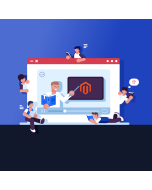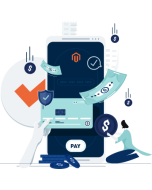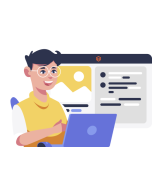Unleashing Magento 2's Power: A Step-by-Step Guide to Installing Extensions from a Private Repository
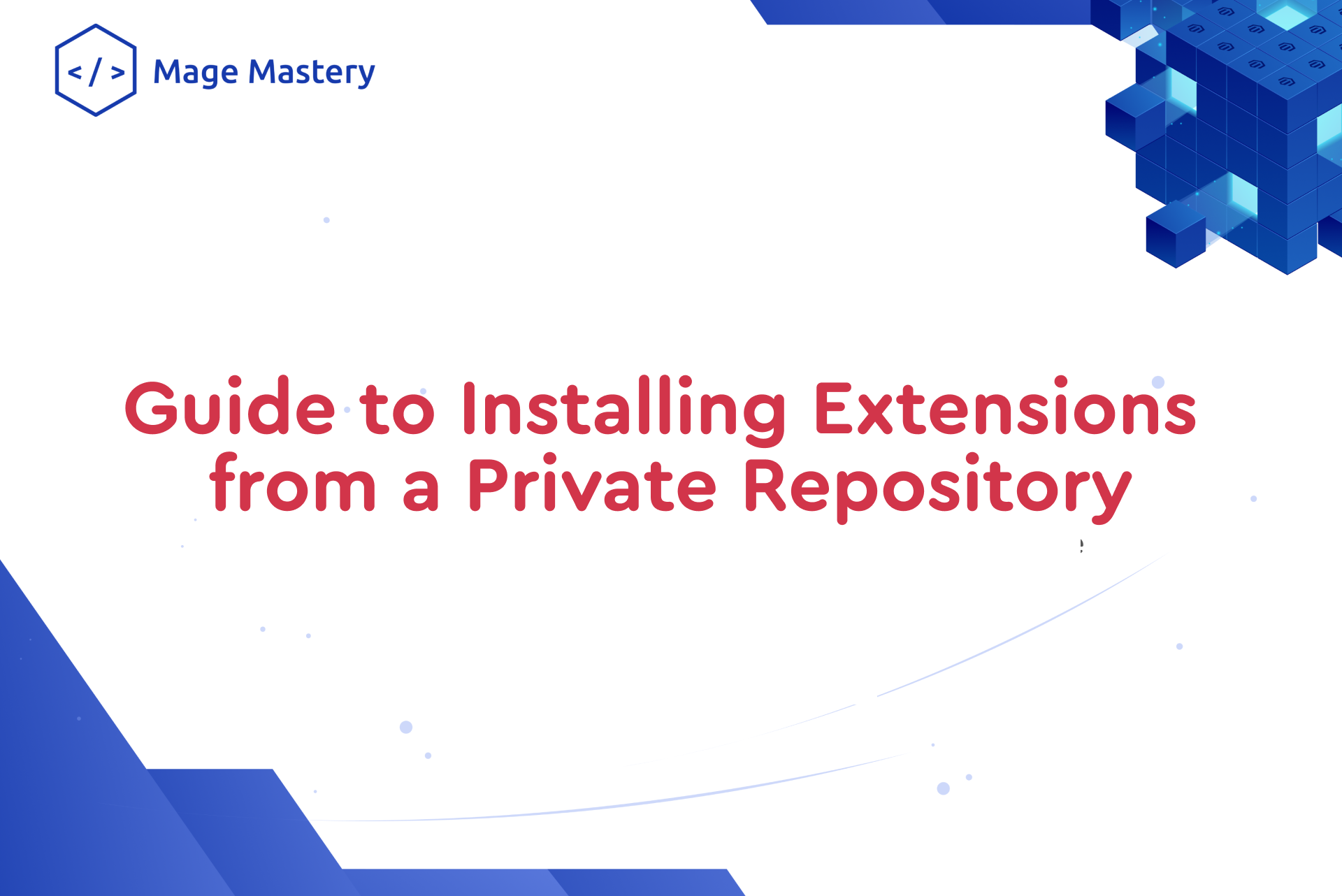
One of the key strengths of Magento 2 lies in its ability to integrate third-party extensions seamlessly, enhancing the functionality and features of your online store. While many extensions are readily available from marketplaces, there are instances where you may want to develop and install your extensions, and even add them to the project's composer. In this guide, we'll walk you through the process of installing extensions from your repository to customize your store according to your unique requirements.
1. Understanding the Need for Custom Extensions
With a Magento site, the need for custom extensions often arises to meet specific business requirements or enhance existing functionalities. While third-party extensions are readily available, there are cases where you may prefer to develop your own extensions to maintain full control over the customization process and ensure seamless integration with your store.
2. Setting Up Your Private Repository
Before you can install extensions from your repository, you'll need to set up a Git repository to host your custom extensions. This repository will serve as the source from which Composer pulls the extension package during installation. Ensure that your repository is accessible and properly configured with the necessary permissions.
3. Configuring Composer to Access Your Repository
To allow Composer to fetch the extension package from your repository, you need to configure Composer to recognize and access it. Use the following command to add your repository to Composer's configuration:
composer config repositories.example git git@github.com:<username>/<repository>.git
Replace <username> and <repository> with your GitHub username and the name of your repository, respectively. This command instructs Composer to include your repository as a valid source for extension packages.
4. Installing Your Custom Extension
With your repository configured, you can now proceed to install your custom extension using Composer. Run the following command to add the extension package to your project:
composer require vendorname/extension-name
Replace vendorname/extension-name with the appropriate package name of your custom extension. Composer will fetch the extension package from your repository and add it to your Magento 2 project.
5. Finalising the Installation
Once the extension is added to your project, you can finalize the installation by running the general upgrade, deploy, and compile commands. This ensures that the extension is properly integrated with your Magento 2 site and ready for use.