Menu in Magento 2
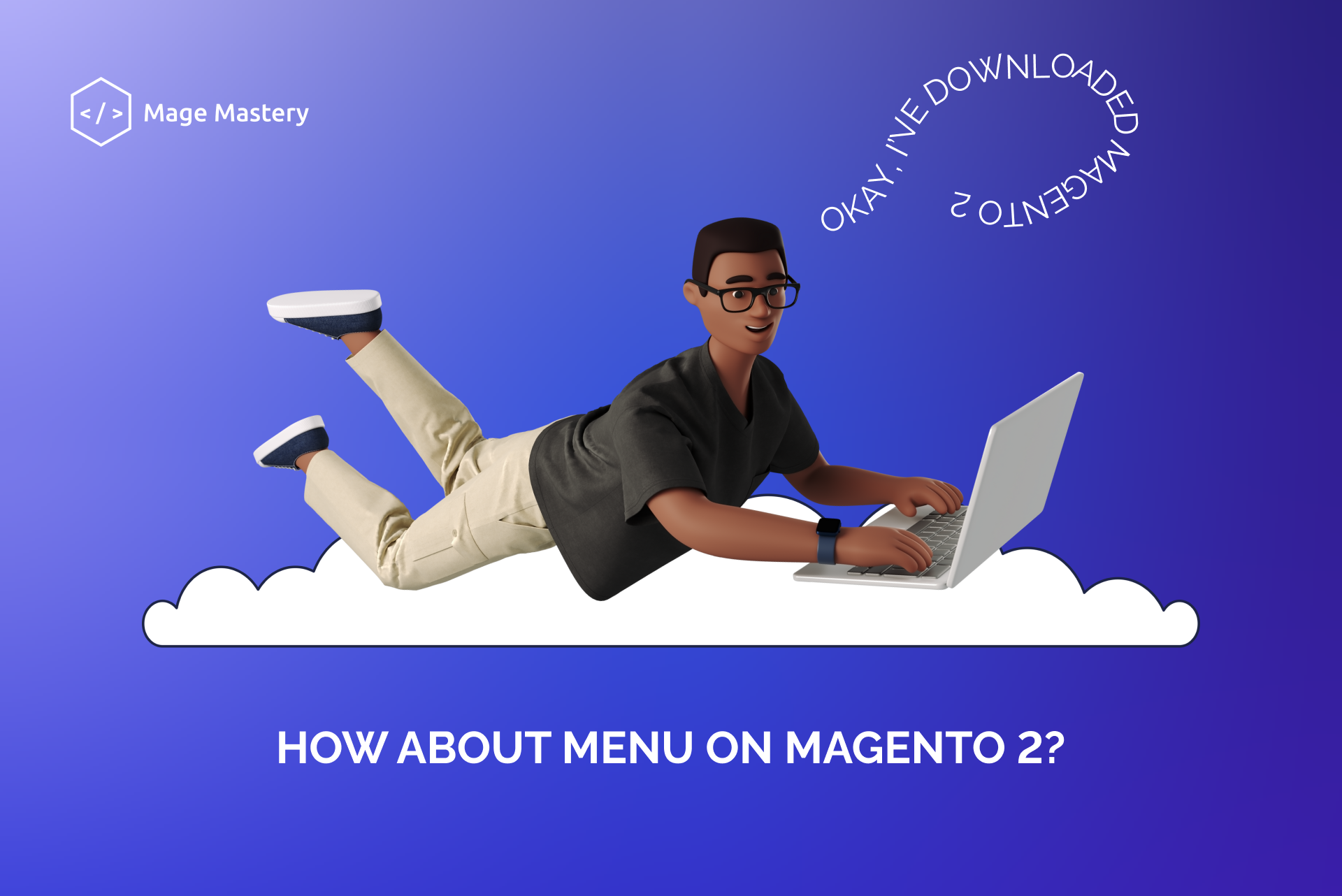
Okay, you’ve downloaded Magento 2 and you’ll see this page. There are a lot of tabs, buttons and numbers. Everything is fine, you have landed on the right article!
Let’s analyse every page of admin’s menu
Dashboard
When logging into your Magento 2 admin area, you will see the Admin Dashboard with base settings.
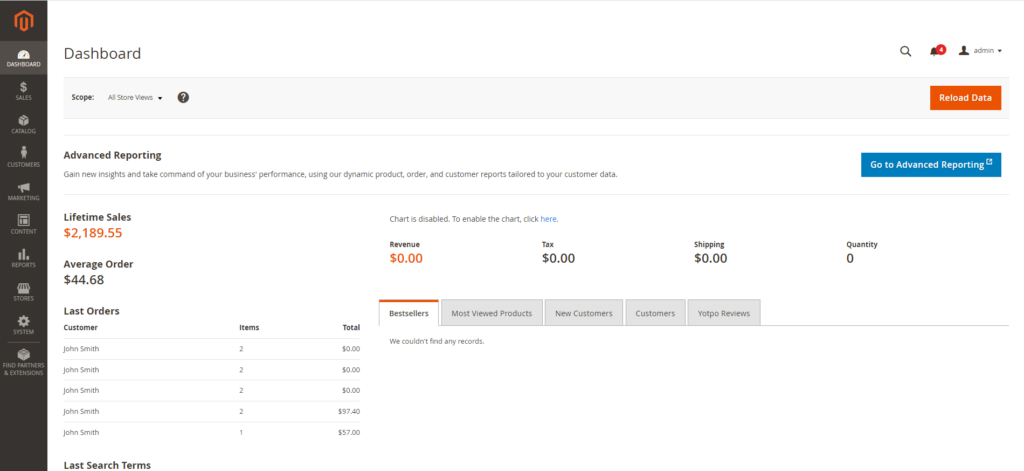
It shows overall sales for each selected store view.
On the left, you can see data of total lifetime sales, average order amount, the most recent orders, the last search terms, and the top search terms. The previous orders section lists down five newest purchases with details of the customer’s name, number of items, and order value.

At the center of the workspace, five tabs provide quick reports about your bestseller and most viewed products, the new and regular customers, and the Yotpo reviews as well.
Sales Tab
Sales configuration determines checkout, tax settings, payment, shipping options, email, PDF print-outs and Google API settings.
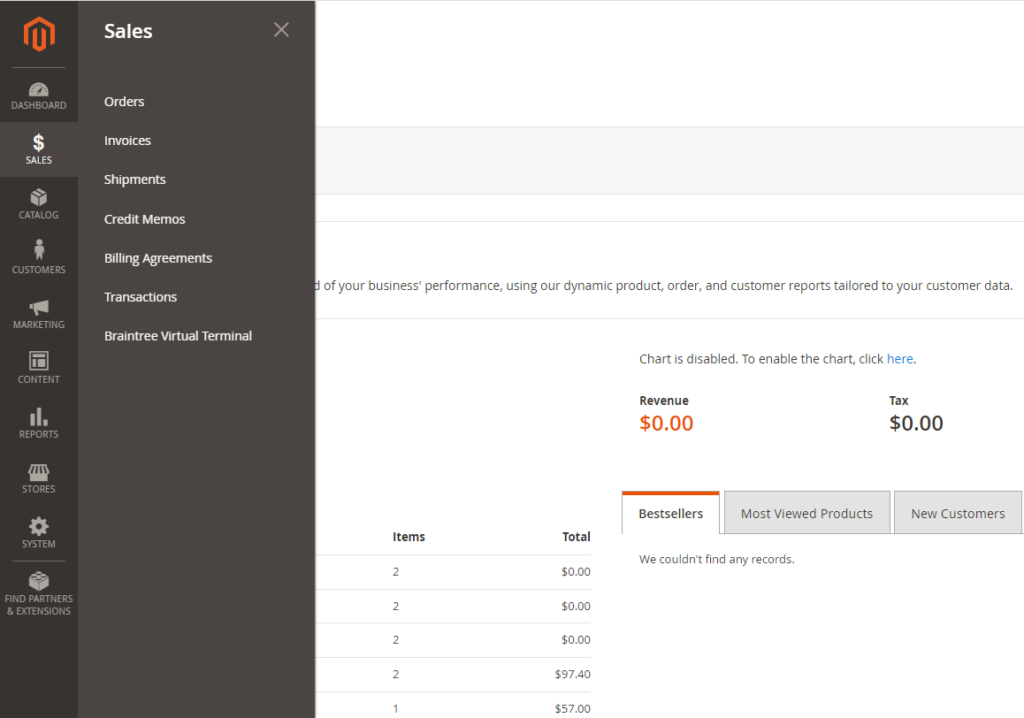
Catalog
Catalog configuration settings determine product and inventory settings, controls sitemap and RSS feed generation, and specifies the email template that is used to share products with friends.
Products
Go to Catalog > Products. There you can manage all items on your online store, whether in stock or temporarily out of stock.
You will get a product thumbnail image, name, product type, price, and quantity.
Magento 2 default functionality allows adding new items, importing bulk products, mass-deleting unnecessary ones, changing product status, or updating product attributes.
Magento supports six common product types: simple, configurable, grouped, virtual, bundle, and downloadable. Merchants are empowered to create more types of products to satisfy customer needs like the gift card, store credit, or membership with Magento 2 extensions.
In the product details page, you can easily set the product’s price and discounted price, define its tax class, configure its attributes, add related, cross-sell, or up-sell products, create product options, if any, and more.
It may be complicated to get used to some definitions like product attribute, attribute set, visibility, and salable quantity in Magento 2. However, all of these sophisticated features help ensure comprehensive product management.
Categories
To enable visitors to navigate the site and quickly find their desired items, admins must organize products into different categories. In Magento 2 Admin Panel, under Catalog -> Categories, admin can add root categories and subcategories or delete those no longer usable.
Customers
Customer configuration establishes basic customer account and login options, newsletter settings, wish list, and the format of auto-generated coupon codes.
Marketing
There are marketing tools in the Magento 2 Admin Panel.
Promotions
From here, business owners are empowered to create unlimited promotional rules. When campaigns are active, customers will get discounts if their carts meet determined conditions.
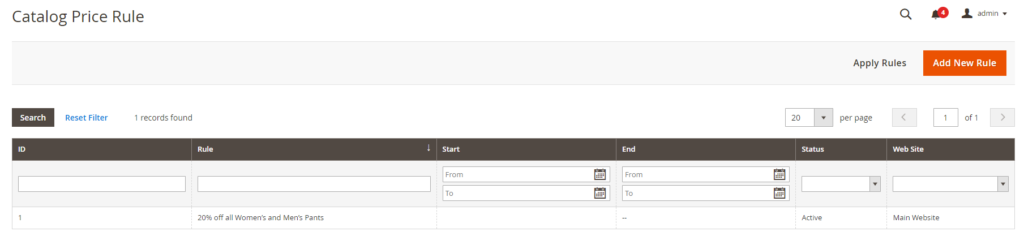
The catalog price rules have conditions based on product attributes like category, color, size, SKU, etc. Meanwhile, the shopping cart price rules set promotions based on cart attributes such as subtotal, total items quantity, shipping method, payment method, or a combination of both product and cart attributes.
Discounts can be applied as a fixed amount, a percentage of the product original price or the whole cart, or buy X get Y option.
Communication
Here is where you can set up regular email communications with your clients and subscribers and carry out proper email marketing campaigns.
You are free to add and customize new email templates and schedule your newsletter emails.
There are multiple ready-to-use templates for you to make use of.
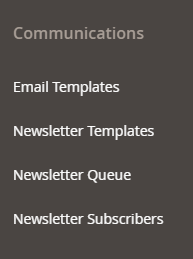
SEO & Search
In this admin area, you will find the most in-demand search terms used by your customers. Also, you can rewrite URLs to avoid broken links issues, and generate XML sitemaps as well.
These practices aim to better your SEO performance and help your store achieve higher rankings on Google.
Content
Magento is often considered a Content Management System (CMS); thus, the content is an indispensable component of the admin settings.
Elements
You can add, edit, or delete CMS pages, static blocks, and widgets with ease under the Elements section. In Magento 2, CMS pages are used to display some parts of your catalog or other essential information. Blocks are created to add and manage HTML code’s chunks. And widgets are added to static blocks to extend the default functionality.
Design
You can configure storefront themes, design header/footer in the Design part, and schedule automatic theme changes.
Magento 2 provides a default theme called Luma and Blank. However, to make your store’s visual more impressive, you should consider adding a custom theme that fits explicitly with your products or services.
Reports
The Magento 2 reporting functionality has significant improvements compared to its predecessor. From Magento 2 backend, you can get eight different report types covering almost all your online store operations.
Reports in this section deliver metrics of shopping carts, the most/least popular search terms, abandoned carts, and newsletter problems. Reviewing these figures helps you evaluate your marketing efforts precisely and make proper adjustments.
Reviews
Here, you can obtain all customers’ feedback segmented by customers or products. When doing online business, customers’ reviews are valuable assets that you should never overlook.
Sales
This section perhaps contains the most vital reports for every merchant. You will find detailed statistics of orders, invoiced orders, taxes, shipping costs, refunds, coupons, PayPal, and Braintree settlements in this workspace.
Stores
From the Magento 2 admin area, you will find all stores’ settings such as company information, domain, language, currency, etc. in the Stores section.
Also these configurations may be a bit overwhelming. However, only a few settings are required to start your online business.
Go to Stores > Settings > All Stores, you can create unlimited websites, stores, or store views. You can determine which website the new store will be added.
You can alter settings of each store view by navigating to the Configuration section. In the General tab, you can set the default country and choose countries you allow customers to make purchases.
System
Magento 2 allows admin users to set up or adjust settings for data transfer, backup, cache, user roles, etc. in the System tab.
By default, you can bulk import products, advanced pricing, customers and customers addresses, tax rates, etc.
There are some sections.
Data Transfer
These tools give you the ability to manage multiple records in a single operation. Import new items, and also update, replace, and delete existing products and tax rates.
Extensions
Manage integrations and extensions for your store.
Tools
You can manage system resources, including cache and index management, backups, and installation settings.
SupportAdobe Commerce only
Resource during the development and optimization processes, and as a diagnostic tool to help our Support team identify and resolve issues with your system.
Permissions
This section contains roles for Admin users. Choose right for your colleague.
Action LogAdobe Commerce only
The Action Log tracks the activities of administrators who work in your store. Archive lists the CSV log files that are stored on the server.
Other Settings
Manage the notifications in your inbox, create custom variables, and generate a new encryption key.
Find Partners & Extensions Tab
The last component of Magento 2 Admin Panel is Find Partners & Extensions. From here, you will be redirected to the official Magento Marketplace and find plenty of platinum Magento partners and incredible extensions.
You can see that everything is simple. You should only have right article)
Find more answers about Magento 2 in the courses





